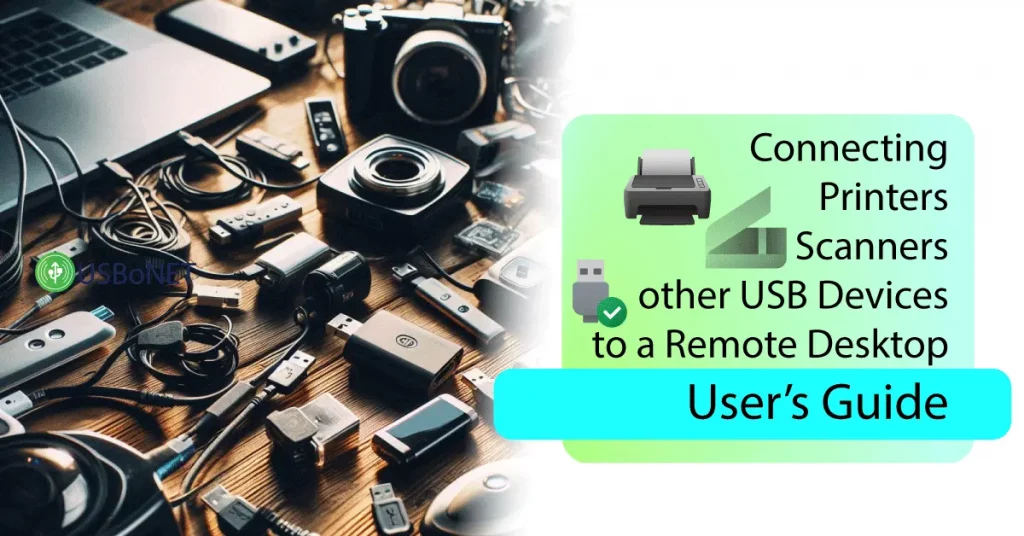Troubleshooting USB Device Issues on a Remote Desktop
Remote access to USB devices is a basic component of any modern business’s work. Today’s market offers multiple remote desktop solutions, from Microsoft RDP to Splashtop. However, practically all of them offer insufficient remote desktop support for USB redirections. It leads to frequent issues with scanners, printers, and other USB equipment which remains invisible to your RDS.
There are cases when you have to deal with complicated configurations. Wrong steps or incomplete settings also result in connectivity errors while printing or scanning from remote desktops. You may lack security features and tools for diagnostics. This article gives tips on troubleshooting issues with USB device redirection via RDP and ensuring more security for your sessions.
Common USB Device Issues in Remote Desktop Environments
Remote work with USB peripherals is sometimes held back by various USB issues. The most frequent ones are displayed below:
- A USB device is not recognized on your remote desktop.
- A device does not work properly.
- Security issues.
- Device or data damage.
The first two errors are usually related to inadequate settings or disabled compatibility in general. Here, you need to reconfigure all the settings. If your equipment is not supported by your chosen RDS, only specialized software like USBoNet can help you make your gadgets visible on the virtual desktop.
The other two problems on the list may require more complex measures. You might need advanced tools and programs to fix such USB issues. It’s much more reasonable to prevent them by using cutting-edge software to enable USB devices through remote desktops with all the necessary security options.
Step-by-Step Troubleshooting Guide
Is there a way to build a remote desktop session with all possible issues prevented beforehand? In most cases, the answer is yes. You can troubleshoot USB issues over RDP by taking these steps:
- Set up a USB device in accordance with the manufacturer’s guidelines.
- Update USB device drivers regularly.
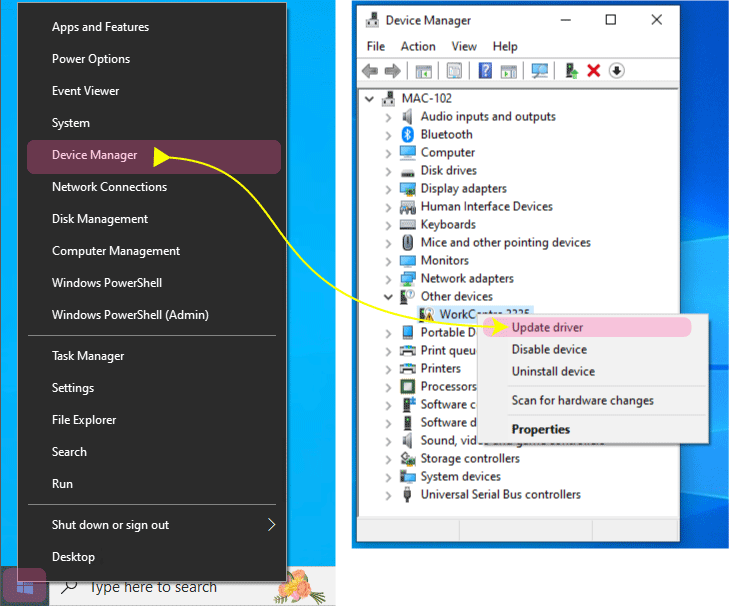
- Install a needed driver as soon as possible.
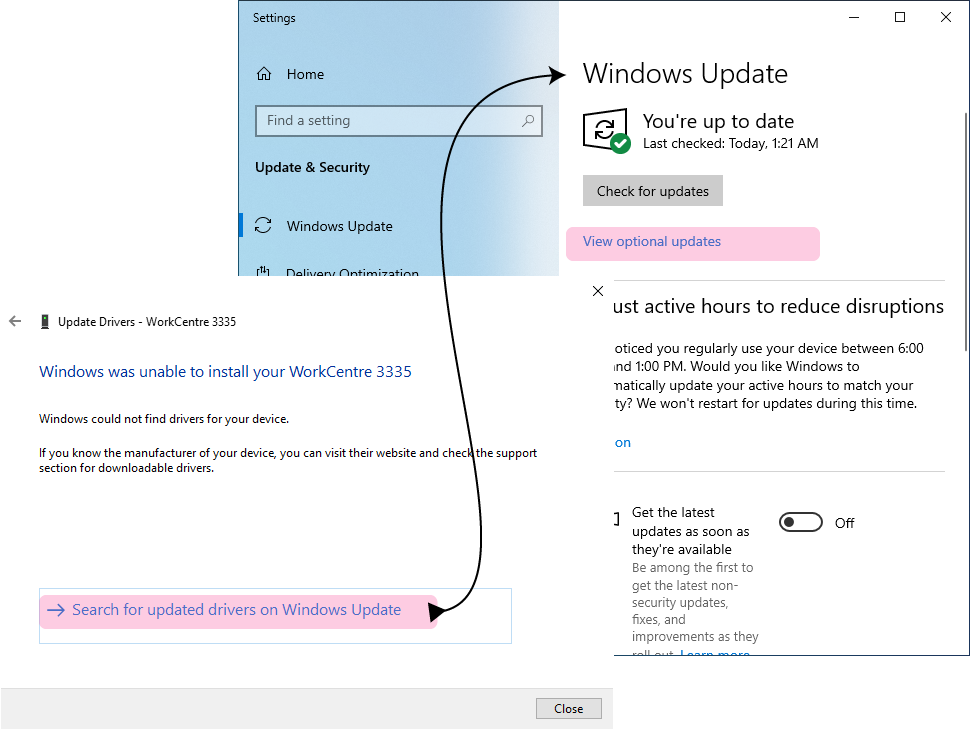
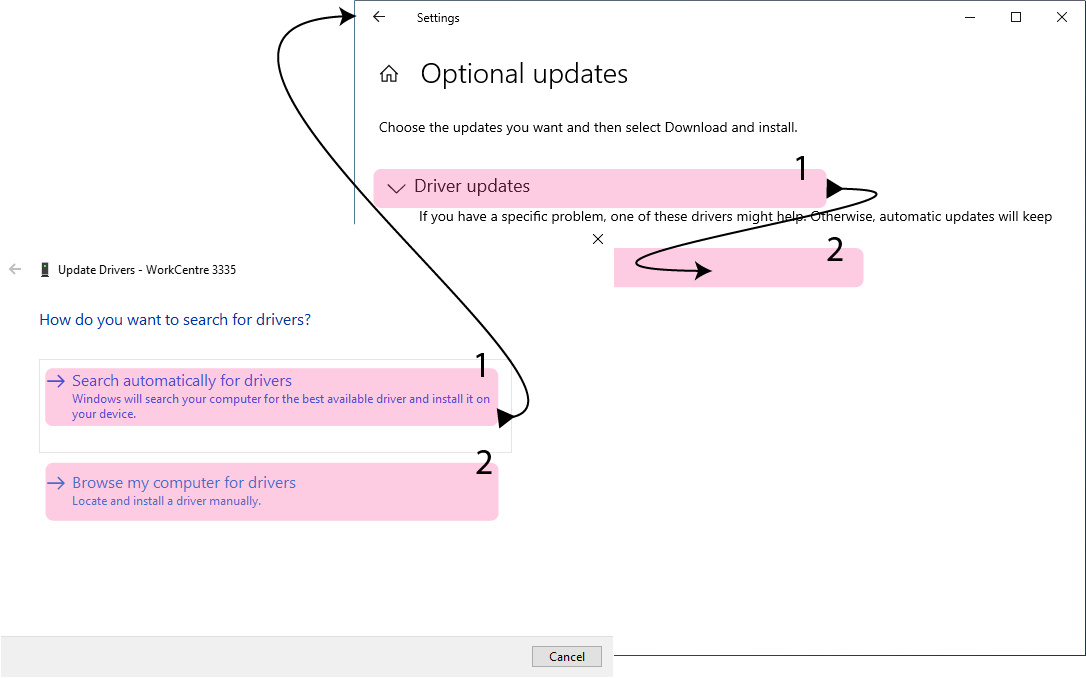
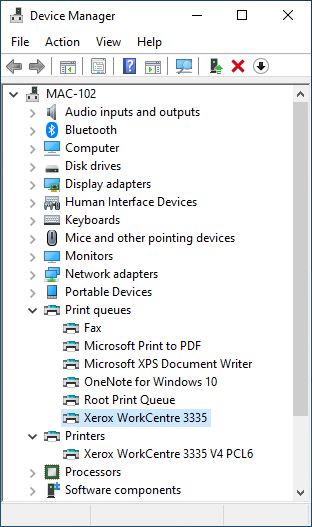
- Configure the USB connection for remote desktop sessions (USB controllers, enabled devices, security settings, etc.).
- Install all the necessary diagnostic tools.
- Check connectivity and power supply.
You should be ready to solve USB problems in remote sessions. You should know that updates can be conducted via Device Manager, while compatibility and connectivity issues can be understood by analyzing the Error Logs.
Advanced Troubleshooting Techniques
Configuring your virtual desktop environment properly is the most effective way to avoid possible RDP connection failures with USB peripherals. However, this might be a challenge for a non-techie. If you need to run businesses without beating your brains over perplexing configurations, USBoNet from HighFigure is the right application for you.
USBoNet will provide you with a ready configuration so that you can connect and share USB devices smartly and securely. Let’s list some useful features available on the application:
- Gate Mode is your effortless way to build secure remote desktop networks.
- WebAdmin helps to control the general performance of your remote sessions. The tool is a simple way to assign rights and enable this or that USB device.
- The Security Set with User/Device Isolation options. USBoNet allows businesses to create different security configurations with any type of complexity.
Your settings can be flexible and easily manageable. USBoNet also provides tools for diagnostics and fixing USB issues. HighFigure team offers fast-response support, too, so our specialists are ready to help you fix USB connection errors in remote desktop sessions 24/7.
Final Word: Power up Your Sessions with USBoNet RDP Solution
Virtual desktop solutions offer simple methods of using USB devices remotely. Still, if you run a big company and work with sensitive data and costly devices, you should take these options seriously. Preventing issues is always easier than trying to fix damage when it has happened. That’s why you need to set up all the equipment properly and work out adequate settings for remote desktop networks.
So, the most advanced and secure method of running virtual redirections is with the help of specific software, like USBoNet. For simple sharing, the mere installation of this app might be enough to solve USB device issues on a remote desktop. The software will be indispensable if you need a complex approach to remote access, security rules, etc.USBoNet is based on the latest techs available in the industry. The company offers 24/7 support and improves its software by adding new features regularly. Pay also attention that you can download and install USBoNet for free right away. Its free trial is valid for 12 months.