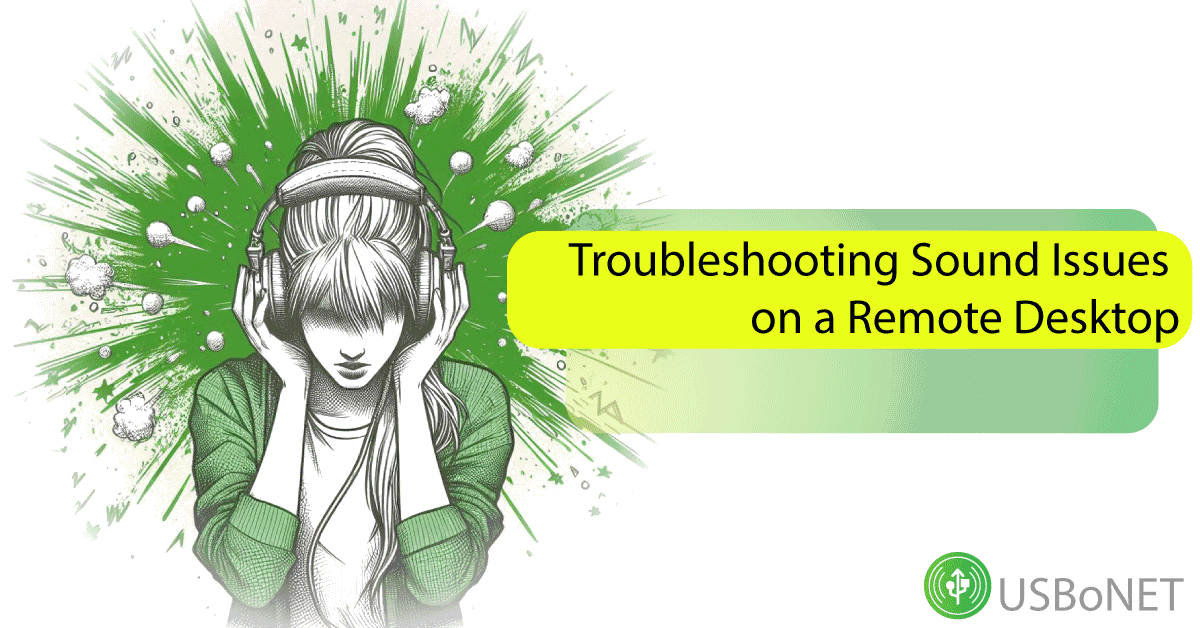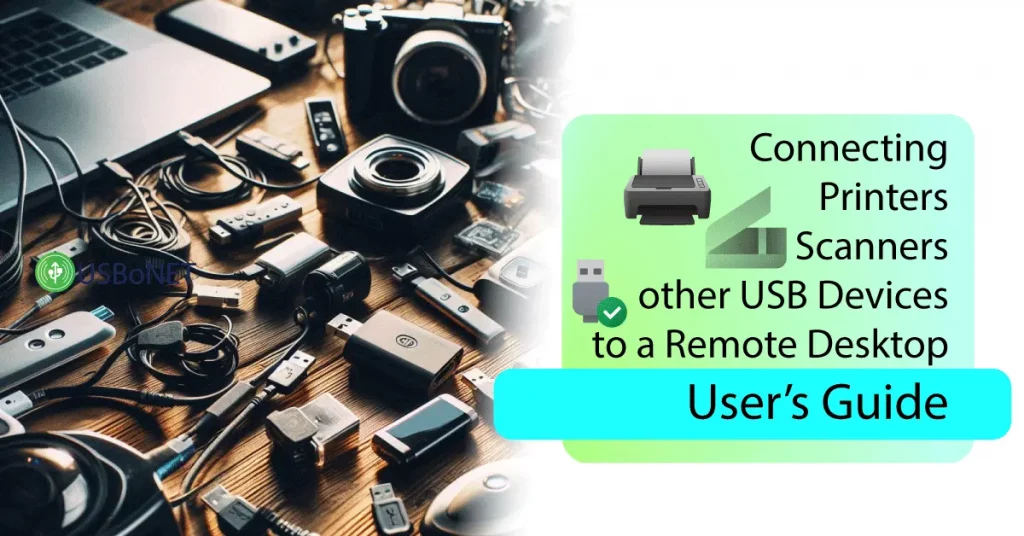Troubleshooting Sound Issues on a Remote Desktop
Modern companies tend to use remote desktop technology, and the sound option is one of the must-have components in their virtual networks. No wonder. The ability to transfer audio through the remote system is indispensable for conferences and meetings. A simple interaction between office and distant workers will require a proper remote sound configuration.
Still, audio issues on remote desktops happen quite often. In this article, we’ll explain how to address them. If you have an urgent case, contact the HighFigure team. Our experts are sure to pick a fast and effective solution.
Common Types of Sound Issues on Remote Desktop
Audio transmission problems may be related to both the software and hardware you use to enable remote access across your network. The most common of them are listed below:
- No sound from the remote desktop connection.

- Sound delays.

- Noise and other disruptions during audio sessions.
- The sound is too loud or too quiet for your sessions.
What are the reasons for all these inconveniences? Sometimes, enabling sounds in the remote desktop settings is enough. In more complicated cases, you’ll need to check the hardware (microphones, headsets, etc.), software drivers, security configurations, network connection capabilities, and more.
Solving these issues before running virtual sessions is crucial since improper audio transmission may damage your company’s reputation and result in the loss of profitable contracts.
Tools and Techniques for Diagnostics
It is important to identify the sound problem on time. There are cases when audio transfers work inadequately only on a certain machine or a number of them within an RDP environment. So, the starting point is to use monitoring programs and run audits on a regular basis.
Users are free to use a built-in or side service to analyze their audio system effectiveness. However, the chosen program should be capable of real-time monitoring and reporting all critical issues.
Troubleshooting Steps for Common Sound Issues
You’ll only solve a problem with remote desktop audio not working if you address the exact source of it. Each case depends on the computer, RDP software, security settings, and many other factors that may affect the end sound experience in a virtual environment. However, the most frequent cases are explained below.
No Sound Output from a Remote Desktop
A frequent situation is when no audio is available on the remote desktop at all. A possible solution is to check the sound configurations on the Server and Client machines. You can switch on the necessary tab and restart the audio system.
Choppy or Distorted Sound Playback
Users may hear each other during their remote interaction. However, sounds may ‘choke’ or go with interrupting noises. Multiple solutions may be effective in this case. First, you can bring down sounds to decrease the system overload. Check your bandwidth capacities and the network in general.
It might be necessary to increase the connection speed or add more powerful routers to your appliance list. Try to shut down unnecessary applications. Finally, you can check if you employ the latest versions of the software drivers. If not, update them as soon as possible.
Delayed or Lagging Sound Transmission
Sound latency usually happens when your network is overloaded and cannot cope with all the tasks effectively. There might be too many users connected to your virtual environment. So, the most adequate solution is to optimize the network. You can also troubleshoot these sound problems on the remote desktop by wisely distributing the resources.
Inconsistent Sound Quality across Different Applications
Certain apps launched within the virtual environment may experience audio issues. In this case, you must reconfigure the sound settings for the application that is causing the issue. You can use side tools to analyze such applications and disclose the sources of audio conflicts.
Other Miscellaneous Sound Problems
The root causes of sound not coming through a remote desktop vary in complexity and relation to this or that remote desktop component. Thus, you can check the physical equipment you employ for your sessions. The noise problem may be solved with a simple replacement of headphones.
Your machine’s microphone and dynamics might also be troublesome. Your computer itself may have inconsistencies or viruses. So, the best way to address the problem correctly is to use a powerful monitoring system for your remote desktop sessions.
Troubleshooting Sound Problems on Specific RD Software
Another possible source of sound issues on the remote desktop is the virtual access software itself. How can you cope with such issues? Let us give hints for some of the most popular RD programs.
Troubleshooting Sound Issues in RDP (Remote Desktop Protocol) Connections
An RDP solution provides a sufficient menu for audio settings. You only need to tune them up correctly. Sometimes, you might need to add firewall exception rules to enable the full functional set of this app.
Troubleshooting Sound Problems in Citrix Virtual Apps and Desktops
No sound from a remote desktop connection in Citrix? Then, run the Settings. In the sound section, switch on the audio redirection option. Make sure to employ the supported devices.
Troubleshooting Sound Issues in VNC (Virtual Network Computing) Connections
VNC remote desktop sessions also require proper audio configuration. Your chosen client should support the sound option in general. If so, you need to enable audio redirections within your network.
Troubleshooting Sound Problems in Other Remote Desktop Solutions
The troubleshooting algorithm for any remote desktop software looks the same in most cases. You need to comply with the requirements. Examine them attentively before launching any virtual sessions. If you need smooth audio communication, explore the sound settings menu and adjust all devices and hardware according to the rules.
Advanced Troubleshooting Techniques
The more productivity you wish to gain from your remote desktop sessions, the more likely you’ll need to employ a complex of advanced programs and tools. The main goal is to monitor the effectiveness and state of your equipment, from headphones to remote desktop software drivers.
It’s great to use instruments designed to eliminate conflicts between apps, drivers, and other network components. However, you might need to register and analyze issues to upgrade your sound configuration adequately. Does this sound complicated? Do not worry. Contact HighFigure for useful hints and effective solutions.
Troubleshooting Security Issues on Remote Desktop
Audio sessions transmit sensitive data just like a document transfer. So, you need to protect your network against unauthorized access. The best practices include regular diagnostics of the entire system. You should do the following to ensure enough security for it:
- Run regular checks of sound equipment.
- Update drivers.
- Use the latest version of your remote desktop software edition.
- Employ monitoring programs to detect viruses, damaged components, loopholes in your access rules, etc.
- Protect your network with proper encryption.
- Apply multi-factor authentication to your remote desktop sessions.
If you run a complex network with multiple machines connected and a large number of users using your remote desktop, make sure to employ regular training programs. You must also apply an effective security and data privacy policy with clear rules, and each employee should know how to comply with them.
Conclusion
Properly working sound in your remote desktop sessions will help you streamline your business’s workflow and raise your brand’s reputation. You can configure everything right from the start, but multiple steps are required to create the correct remote desktop sound configuration.
Need help? Feel free to contact our specialists. High Figure has enough solutions for monitoring and solving sound issues on remote desktops of any type. We can provide workable tips as well as empower your network with end-user software capable of optimizing all the components of your remote desktop environment.