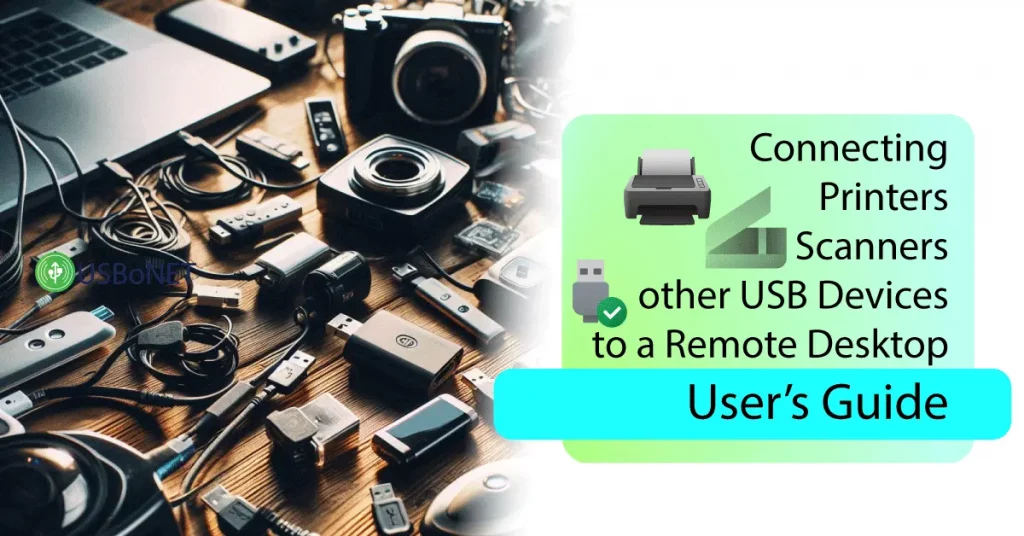Remote desktops have become common business practices. International companies, small brands, and individual entrepreneurs have included this technology in their business schemes. Remote scanning, together with remote printing, is one of the most frequent activities run on virtual desktops.
So, setting up a scanner for a remote desktop and ensuring its adequate work within the virtual environment is crucial, no matter how complex the environment is and how many employees are involved.
How to adjust a scanner for your remote desktop needs? Are there universal solutions to simplify the creation of an effective remote desktop scanner configuration? Find answers to these and other questions in our blog.
Remote Scanner Setup: What Are the Challenges?
There are multiple remote desktop solutions, almost each providing a seemingly simple installation process. However, users face compliance issues more often than not. Usual situations include a device that does not work or cannot be detected on the virtual desktop at all.
Many users are unable to use scans on Server and Client machines simultaneously. Security challenges are also frequent and may disrupt the operation of the entire network.
Still, every user can streamline remote scanning processes manually or with the help of specific programs like the one offered by HighFigure. The main thing here is to stick to the correct setup procedure and tune up the fundamental components.
How Remote Scanning Works
Scanning on a remote desktop is a process of creating, sharing, and accessing documentation scans on any computer connected to a virtual environment. Thanks to extra modules (TWAIN and similar ones), users can redirect remotely accessed scans to popular Adobe programs, including Photoshop and the PDF reader.
Local scanning is processed directly on a USB device plugged into the computer. The data received is not shared with anyone. In virtual environments with multiple OSes or machines, remote desktop scanner software transforms the data into special information packets that can be used across the entire network.
Choosing the right Scanner for Remote Desktop
Your choice of scanner should be based on your business needs in the first place. Thus, the chosen device should have all the features required for your job. Hardware models vary in their functional sets, depending on their targeted audience: individuals, enterprises, and specialized users.
If your scanner is for remote desktop sessions, selecting a fitting one becomes even tougher. The equipment should comply with the RDP software you employ. It is recommended that you choose a device from the list of supported models. There should be available drivers for it, proper support for security configurations, etc.
Due to compliance issues, you won’t be able to use your device’s full functional set remotely. Sometimes, the equipment won’t be available at all. In such cases, a workable solution is proper management software for remote desktop devices. An example is USBoNet from HighFigure, with the help of which you can redirect any USB device through a network with just a pair of clicks.
Configuring Scanners for Remote Desktop Access
It all starts with the scanner check. Ensure that all the necessary drivers are installed and the device is adequately connected to the host machine. Then, you can proceed with the launch of the remote desktop session:
- Set up your chosen remote desktop software (VNC, Citrix, RDP, etc.).
- Run the program’s interface.
- Enable the scanner for remote desktop access.
- After all the necessary actions are taken, disallow the device from the network.
All setup steps should be done according to the manuals provided by the chosen software manufacturers. Still, issues may happen. The most popular solution is to update drivers and repeat the entire setup process.
In some cases, network adjustments might be necessary since network overloads are frequent problems in large companies with a large number of distant offices. If you are stuck in a scanning queue, removing and restarting the scanner targets might help.
Security Considerations in Remote Scanning
A mandatory step in setting up a scanner for a remote desktop is an effective security configuration for the entire virtual network and the scanner itself. Who can access the device within the environment? Which folders and directories are open for remote access? Questions like these should be answered before you launch your virtual session.
An easy and reliable way to configure proper settings for remote desktop security is to employ software of the USBoNET type. Such programs have clear interfaces with a powerful set of instruments for the smart management of user permissions, accessible documents and folders, etc.
Compliance with Data Privacy Regulations
Remote scanning involves sharing data. A network of authorized users may be very broad, so data privacy is urgent for such remote desktop sessions. To protect yourself against leakage cases, employ certified software that fully complies with the actual data privacy regulations.
A relevant user policy should help secure your network. It should state all the important rules. If you are using complex authentication (biometrics, for instance), data encryption, and other security measures, make sure to provide your employees with enough instructions and guidance. Your workflows should also include regular audits and training.
How to Enhance Scanning Performance of Remote Desktop Environments
You decide how effectively your virtual scanning sessions will work. If you follow the tips given below, you’ll be able to optimize the general performance of scanning documents remotely across your environment:
- Ensure your scanner’s compatibility with the remote desktop software by checking the compliance list on the manufacturer’s official website.
- Tune up your network for remote sessions. A powerful, high-speed connection is a must for loaded workflows.
- Never delay the available updates. You should use the latest versions of the drivers, software components, etc.
- Use your scanner’s functional set. You can explore its smart features and optimize your queues by compressing documents, for example.
You can also use optimization programs like HighFigure USBoNET to simplify the maintenance of your virtual environment. Thanks to the well-thought-out interface, you can adjust many settings with a couple of clicks.
Advanced Scanning Features and Integration
If the quality of the documentation scans matters a lot to you, you might need hardware and software with advanced features supported. These include the OCR modules, which allow users to search and edit files with a set of smart tools.
One more option is data mining. This feature detects the exact info you need in papers under scanning. This can significantly improve the process of how to scan through a remote desktop.
Conclusion
A remote desktop scanner is a must-have tech for many businesses in today’s reality. You can streamline your workflows by applying this option to your working routines. However, you should be careful with the setup of the scanning software configuration. Feel free to use the tips given in this article. You can also learn more about the remote desktop scanning software and optimization possibilities of HighFigure USBoNET software.