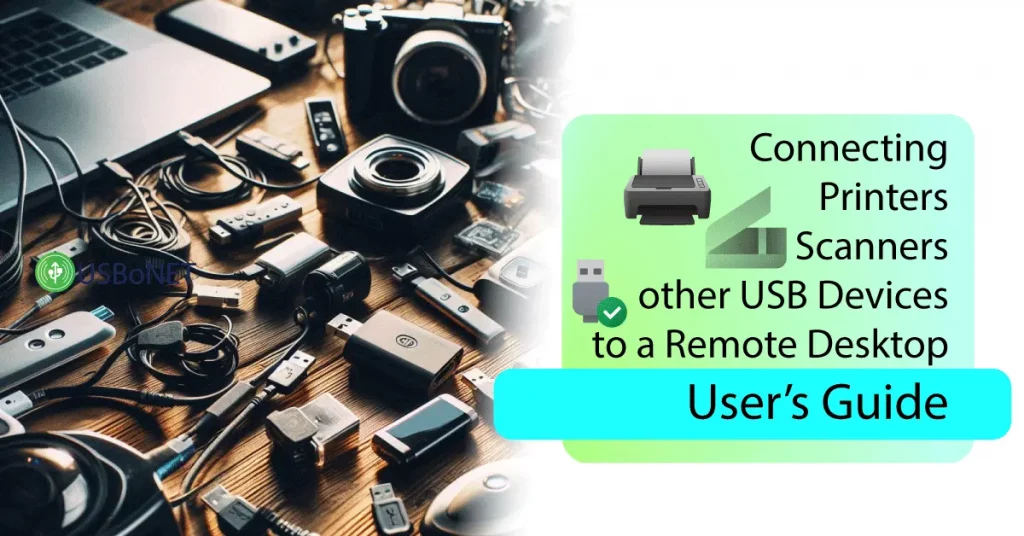Setting up a Printer for Remote Desktop Users
Businesses that have survived the COVID lockdowns have learned an important lesson: a full-fledged remote computer system for employees is a must. Implementing one — with effortless access for authorized users and all the necessary devices easily redirected and used across the network — is not a problem in today’s reality. The market offers enough solutions for fast-launching remote desktop sessions.
What remains challenging is a proper configuration for connecting USB devices and managing secure remote access to them. Thus, you can face problems with detecting a printer on your remote desktop, or it can be inaccessible to some users, or you can suffer from hacker attacks or another sort of unauthorized usage, which may lead to serious damage to both your sensitive data and peripherals.
How to protect yourself and ensure a seamlessly working Server-Client environment? In this blog, we’ll explain how secure and easy printing from a remote desktop can be tuned up. You’ll also find hints on the best practices with virtual network devices.
Understanding Remote Desktop Printing
Remote printing is the process of printing documents from remote computers to a local printer. This process will be available in a virtual desktop system if a printer is redirected to it from a local machine and a user has access permission to the virtual environment.
Sounds complex? However, users connect printers to remote desktops in a way similar to plugging in a USB device physically. An extra step here is detecting a printer within the system and providing access to a distant machine to it.
Choosing the Right Printer for Remote Desktop
You can build a remote desktop network using various solutions designed for redirecting devices between Windows, Linux, or macOS on one machine or within a complex network with several Client machines connected to the Server one. Your choice of software defines fitting printing equipment for your RDP sessions.
The whole thing starts with picking a device compatible with your remote desktop environment. Alternatively, you can choose a remote desktop solution with which your local printers can integrate. Finally, you can apply specialized software like USBoNET from HighFigure to simplify the process of detecting and remotely using printers and other similar devices.
Configuring Printers for Remote Desktop Access
The exact procedure of enabling a remote printer depends highly on the type of remote desktop. Thus, configuring it for an RDP, Citrix, or VNC session may involve specific rules and actions. However, the general process includes the following steps:
- Make sure your printer is on the list of compatible devices.
- Download all the necessary drivers for the chosen remote desktop.
- Add a printer on the remote desktop.
- Install the printer’s software.
- Sign off and open the Resources or Local Resources menu.
- Tick ‘Printers’ to enable the option.
- Save changes.
- Log in and check if the installed printer is visible on the remote desktop.
Now, printing any documents from any machine connected to the virtual environment to this local printer is enabled. Most RD services support auto conversion of files to PDF or printable formats. Some of them will let you connect a printer to your remote desktop almost automatically.
Troubleshooting Common Setup Issues
However, setup problems may occur with any software. The most frequent issues are when a local printer remains invisible in the environment or does not work properly. There might be various reasons for such problems, but the most effective steps you can take in situations like these are as follows:
- Check if all the required drivers are installed.
- Update all drivers to the latest versions.
- Check the connection status, cables, etc.
- Examine your device for damages.
- Check your system for viruses and damaged sectors.
You might need to use specific software to test your environment and all the involved devices. Examples include disc consistency checkers and antiviruses.
Security for Remote Desktop Printing
A fundamental attribute in any remote desktop printer setup is security configuration. The best practices include the measures listed below:
- Encryption. While configuring the security settings for your remote desktop sessions, enable data encryption for Server-Client exchanges.
- A strong login system. Protect your network against unauthorized access with effective user authentication. Today’s standard is two-factor authentication. It’s great to employ biometrics in combination with other methods (PIN codes, passwords, etc.).
- Firewall rules should also be applied to your sessions. This will help you wisely manage the traffic to/from the Server machine. You’ll be able to allow or disallow specific IP addresses, ports, protocols, etc.
- Printer activity monitoring. Use specialized programs to monitor how and by whom your printer is used.
- Security guidelines. Work out and share with all your users the Do’s and Don’ts accepted in your virtual desktop sessions.
- Update software & drivers. Finally, never hesitate to update the software and printing drivers to ensure your device works smoothly.
You can also use other users’ experience. There are many communities where users share their experiences with remote desktop software.
Advanced Techniques for Improving Printing Speed & Quality
Each manufacturer provides manuals on how to install printers on remote desktops. Still, building a workable and safe printer configuration for a virtual network may be a tough task. You might need a bunch of side programs to tune up redirection, security, and other options unless you entrust the entire job to a unified solution like USBoNET from HighFigure.
Smart Monitoring
Thanks to an intuitive but multi-functional interface, the program allows users to quickly launch remote desktop environments and add/remove machines and USB devices with a click. The software’s unique tools, like WebAdmin and Gate Mode, will let you monitor remote users’ activities in general and printing history in particular.
Upgraded Security
The software has a powerful security section with enough tools to build up a seamlessly working virtual desktop configuration for your sessions. In fact, the software copes with all issues of a remote desktop printer not working. Its instruments can optimize network bandwidth and manage print queues.
Advanced Printing
Want advanced printing features? USBoNET will let you work out printer configurations for remote desktops of any complexity. You’ll be able to set up and run virtual printers, integrate remote printing with cloud storage, tune up PDF printing, and do many other things through one interface.
Conclusion
Remote desktop technology and RD printing have become indispensable elements for today’s businesses and individual professionals. However, printer setup for a remote desktop, security configurations, and other settings still represent quite a complicated matter for users, and they often face problems with slow printing, an unavailable device on the virtual desktop, devices that aren’t working, etc.
A universal solution for these and other issues that may occur within virtual networks is specialized software designed to optimize remote desktop sessions and let users set up, maintain, and update all their virtual infrastructure through a single interface. HighFigure USBoNET is one such program. It allows users to quickly launch a simple remote desktop with all the needed devices available after a couple of simple clicks. Those who search for advanced solutions will also find the toolkit of the software effective. The program comes with a 365-day free trial.